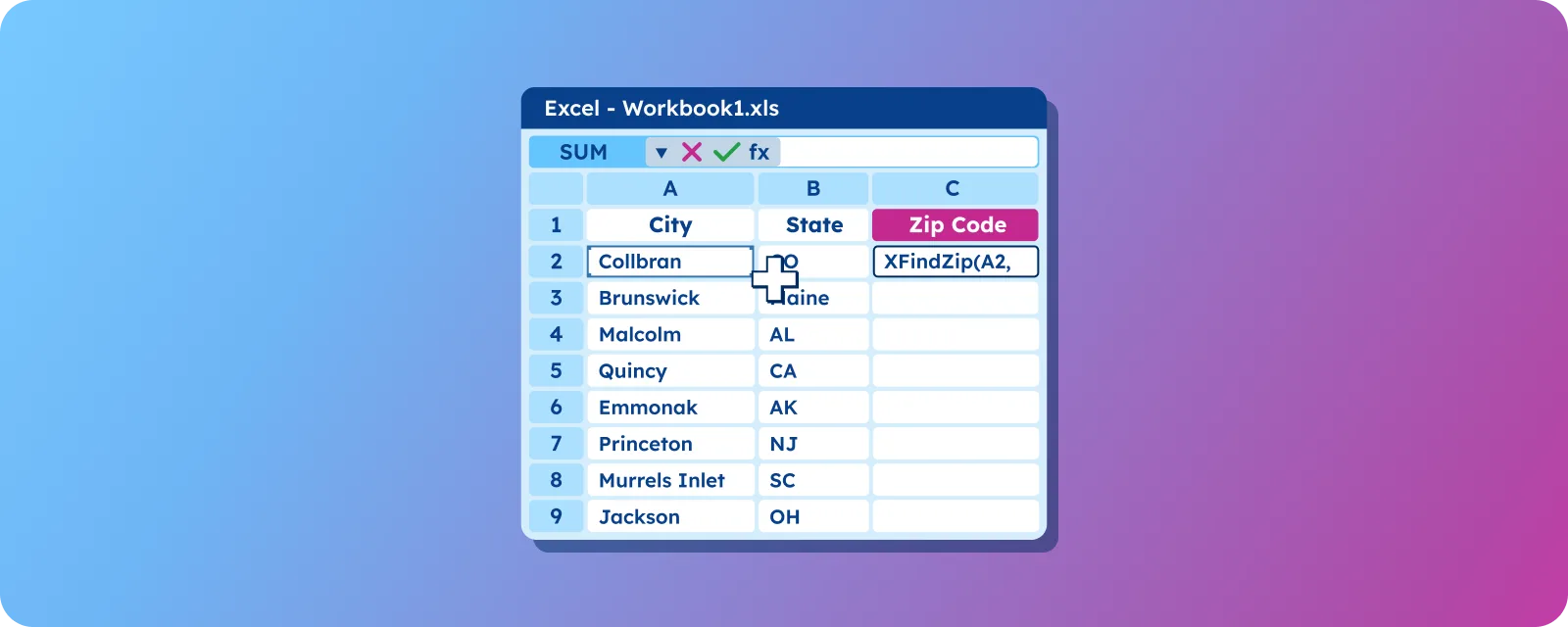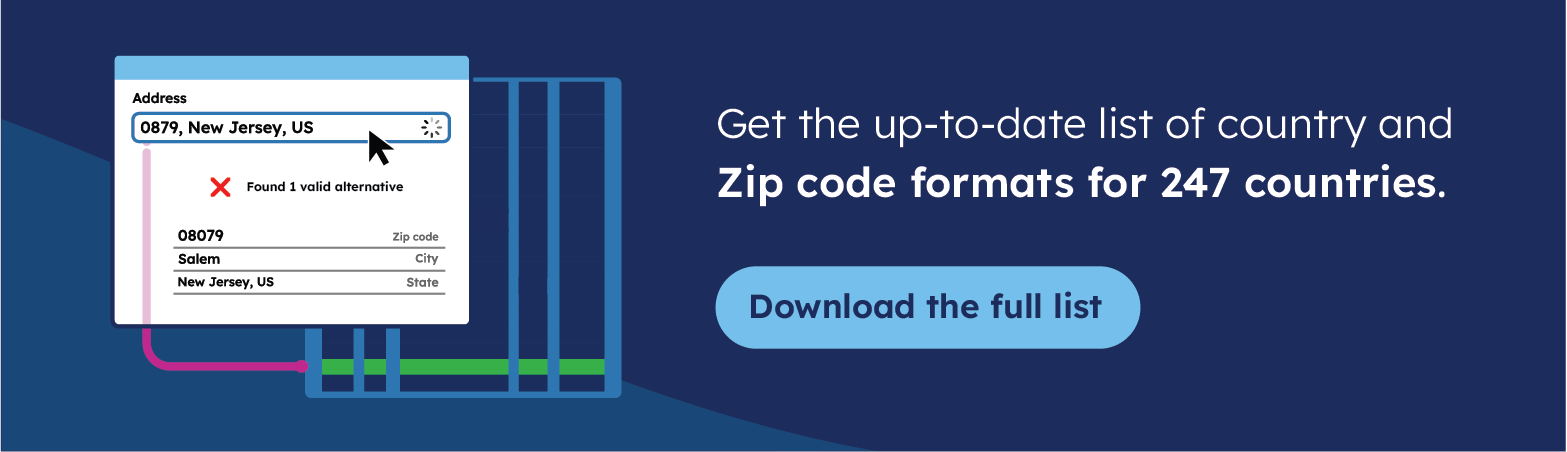Key takeaways
- Excel requires reference data to match addresses with ZIP Codes automatically.
- VLOOKUP/XLOOKUP with city-state combinations prevents incorrect ZIP Code matches across states.
- Custom VBA functions handle complex matching when standard Excel formulas aren’t sufficient.
- Regular database updates and clean address formatting ensure accurate ZIP Code lookups.
Introduction
If you have stared at a spreadsheet full of addresses missing ZIP Codes and suffered from a headache, you’re not alone. Whether you’re cleaning mailing lists, organizing customer data, or planning logistics routes, finding missing ZIP Codes is one of those tedious tasks that can eat up hours of your day.
But we have good news for you: Excel has several handy tools to help you fill in those blanks efficiently. From simple lookup functions to built-in geography features, there are ways to automate this process and save yourself from spending hours manually inputting data.
In this article, we will explore these methods and best practices together to find ZIP Codes in Excel.
💡 GeoPostcodes maintains the world’s most comprehensive ZIP Code database, sourced from over 1,500 trusted sources, and always up-to-date. Get accurate, geocoded postal data that integrates seamlessly with Excel for professional-grade address validation and mapping solutions. Browse GeoPostcodes databases and download a free sample.
Understanding the Problem: Why Excel Alone Can’t Guess ZIP Codes
Here’s the thing—Excel is mighty, but it’s not a mind reader. It can’t magically determine the ZIP Code that belongs to “123 Main Street, Springfield” without some reference data to work with.
Think about it: there are multiple Springfields across the United States, each with different ZIP Codes. Without additional context, Excel has no way to determine which Springfield you’re referring to.
This is why having a reliable ZIP Code database is crucial for any lookup operation. Excel needs that reference table to match your addresses against known ZIP Code data.
Preparing Your Data in Excel
Before diving into lookup formulas, organization is key. Structure your address data with separate columns for Street Address, City, State, and eventually, your ZIP Code column, where results will appear.
It’s best to work with clean data. Remove extra spaces, standardize abbreviations (such as “St.” vs. “Street”), and ensure consistent formatting across all your address fields.
All prepared? Let’s start with some step-by-step guidelines.
Method 1: Using VLOOKUP or XLOOKUP with a ZIP Code Database
This is the workhorse method that most Excel users rely on. VLOOKUP and XLOOKUP serve as a powerful bridge between different data columns, enabling you to search for specific values and retrieve corresponding information from adjacent fields. This is particularly useful when working with structured location data, where ZIP Codes are available in one column and addresses or localities are available in another.
This is how you do it:
- First, you’ll need to download or import a ZIP Code database, which is readily available as CSV files or Excel spreadsheets from various sources online. For example, GeoPostcodes offers a free sample ZIP Code dataset for more than 100 countries.
- Set up your lookup table with columns for City, State, and ZIP Code.
- Use a formula like =XLOOKUP([@City]&[@State], ZipDB[City]&ZipDB[State], ZipDB[ZipCode]) to find matches based on your address components. Important: The function takes three arguments separated by commas: first, the columns containing the city and state values for which you want to find a ZIP code, then the columns where the search will take place, which are the equivalent city and state columns in the lookup table and finally the column containing the ZIP codes.
The key is an interconnected city and state for more precise matching. This prevents Excel from returning the wrong ZIP Code when multiple towns share the same name across different states.
However, there can be cases in which a city may have more than one zip code; then XLOOKUP will only return the first match. We can work around this by using the FILTER function instead:
- Same as before, we set up a lookup table containing cities, states, and zip codes, and we call it “ZipDB”.
- We use the
FILTERalongsideTEXTJOINfor formatting so we get a full listing of zip codes:=TEXTJOIN(", ", TRUE, FILTER(ZipDB[Zip], (ZipDB[City]=%VALUE%)*(ZipDB[State]=%VALUE%), "")), replacing %VALUE% with the cells containing the city and state we want to search for.
Thanks toTEXTJOIN, the result will be in one cell, separated by commas.
Method 2: Custom VBA or User-Defined Functions (UDFs)
When standard formulas aren’t cutting it, VBA or UDF functions can handle more complex matching logic. This approach is perfect when you need to account for partial matches, multiple ZIP Codes per city, or special formatting requirements.
You can create a custom function that searches through your ZIP Code database using more advanced criteria than simple exact matches. However, this method requires some programming knowledge and may not be suitable for all users.
Here’s a basic UDF example:
**Function FindZip(City As String, State As String) As String
' Retrieve a matching zip code given a city, state
Dim i As Long
' Loop through rows starting from row 2 (assuming row 1 has headers)
For i = 2 To 1000 ' Search up to row 1000
If Cells(i, 1).Value = City And Cells(i, 2).Value = State Then
FindZip = Cells(i, 3).Value
Exit Function
End If
Next i
' Zip not found
FindZip = "Zip not found"
End Function**
The function searches your database and returns matching ZIP Codes. It assumes three columns: City, State, and ZIP Code, and has a search limit set to 1000 rows, but can be modified to best suit the needs of your dataset.
To implement it, press Alt+F11 to open the VBA editor, insert the code in a new module, and then use =FindZip(A2, B2) in your worksheet cells.
Troubleshooting Common Issues
You may see multiple ZIP Codes listed for a single city, particularly in larger metropolitan areas. The solution is to either use additional address components, like street names, for more precise matching or manually verify these results.
Incomplete addresses pose another challenge. When you’re missing state information, consider using the most populous city with that name or flag these entries for manual review.
Getting the Most out of Excel’s Built-in Geography Data Type
Excel’s Geography data type is a newer feature that can automatically recognize and convert location data. Select your address data, go to the Data tab, and click “Geography” to convert recognized locations.
It is essential to note that this feature has some limitations; by default, it does not recognize ZIP Codes, and it cannot consistently retrieve data results for all locations. However, it is perfect to work alongside an existing location dataset, for example, US ZIP Codes. You can, for example, retrieve the City, state, and ZIP Code combinations using the tools described above and extend this data by transforming the result into the special Geography data type to pull structured geographic information directly into your worksheet.
Best Practices for Maintaining Your ZIP Code Lookup in Excel
- Keep your ZIP Code database up-to-date. ZIP codes change more frequently due to urban expansion and postal service optimizations.
- Set up a regular update schedule, monthly or even weekly, to refresh your reference data.
- Document your formulas and create clear instructions for your team to use. This prevents confusion and ensures consistency across your organization.
Conclusion
Finding ZIP Codes in Excel doesn’t have to be a manual nightmare. Whether you choose VLOOKUP functions, custom VBA solutions, or Excel’s built-in geography features, the key is having reliable reference data and clean, well-organized address information.
GeoPostcodes provides the world’s most comprehensive ZIP Code database, covering 247 countries, and sourced from 1,500 authoritative providers. Our highly accurate, geocoded data transforms Excel spreadsheets into powerful tools for location intelligence, supporting global business operations. Browse our databases for free or request a quote here.
FAQ
How to lookup ZIP Code in Excel?
Use ZIP Code finder in Excel with the XLOOKUP function and an accurate dataset. The formula works great when you pull data from a large number of census records by county or town.
How to extract a ZIP Code from an address in Excel?
If you have complete addresses in single cells (like “123 Main St, Springfield, IL 62701”), you can use text functions like RIGHT, MID, or FIND to isolate the ZIP Code portion at the end. For example, =RIGHT(A2,5) can extract a 5-digit ZIP Code from the end of an address string. However, if you only have partial address components (street, city, state) without ZIP Codes, you’ll need to use lookup functions like XLOOKUP with a ZIP Code database (for example, you can browse GeoPostcodes‘ free dataset sample) to find the missing postal codes.
Can Excel do a ZIP Code map?
Excel has limited built-in mapping capabilities. You can create basic maps using Excel’s Map chart feature (available in Excel 2025 and later) with ZIP Code data, but the functionality is quite basic compared to dedicated mapping software. The maps show general geographic regions but lack the detail and customization options of specialized mapping tools.
How do I lookup a ZIP Code?
Use ZIP Code finder in Excel with a free dataset located in your region. Pull data from the census page or GeoPostcodes, then XLOOKUP each cell value to represent the correct town or county.
How to Analyze ZIP Codes in Excel with XLOOKUP?
XLOOKUP is useful for matching and retrieving ZIP Code data from reference tables. You can use it to find ZIP Codes by searching for city and state combinations, or to pull additional information like county, population, or geographic coordinates associated with specific ZIP Codes. The formula structure would be something like =XLOOKUP(city&state, reference_table[city]&reference_table[state], reference_table[zip_code]) to match your address data with a ZIP Code database and retrieve the corresponding postal codes.
How can I validate zip codes?
Use GeoPostcodes’ address validation service to verify zip codes and their associated addresses.
Is bulk zip code validation available?
GeoPostcodes offers bulk USPS address verification tool capabilities for processing large volumes of zip codes.