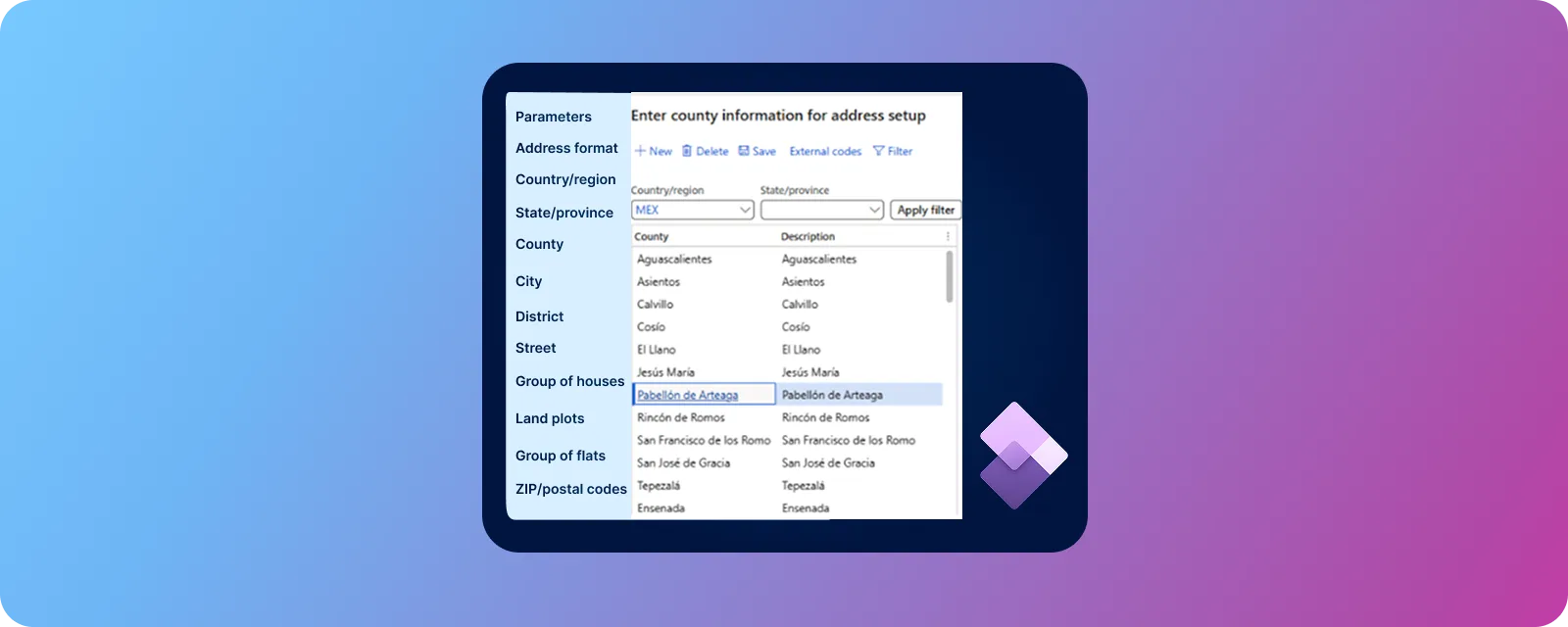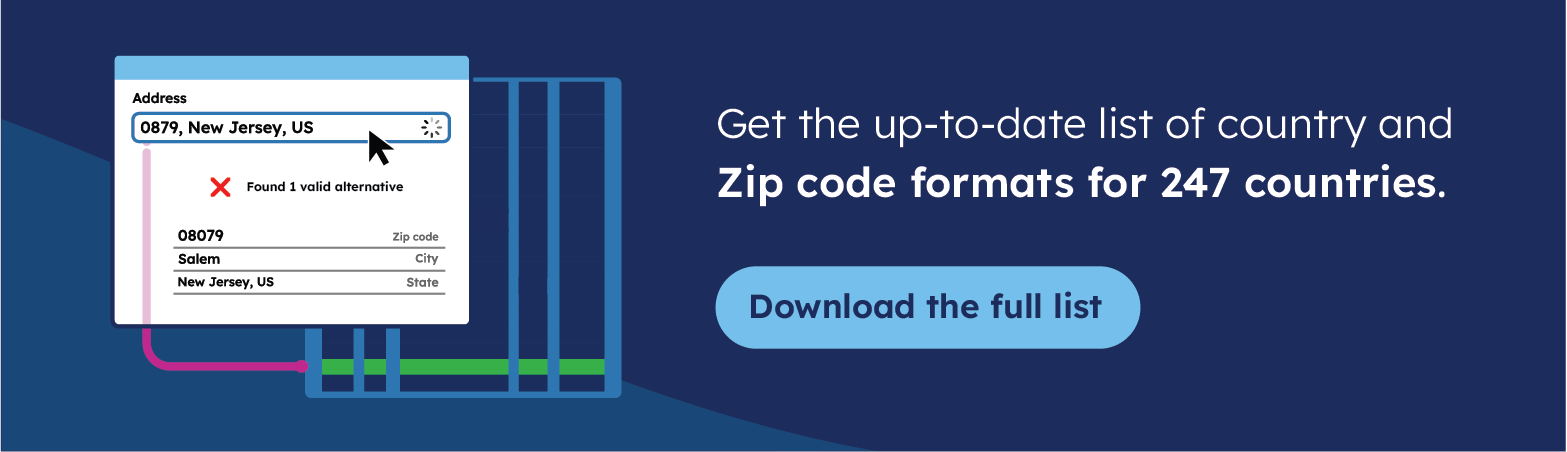Key takeaways
- Dynamics 365 F&O’s 8 Address Setup tables must follow uploading hierarchy: formats before countries.
- Manual entry doesn’t scale; Data Management module handles enterprise-level address maintenance.
- Template formatting errors cause upload failures; pre-built packages eliminate trial-and-error cycles.
- Incomplete address hierarchies break validation; proper country-state-city linking is essential.
Introduction
The Address Setup module in Dynamics 365 Finance and Operations (D365 F&O) powers essential features, including address autocomplete, address validation and address-based reporting. However, before you can start using these features, you will need to populate and maintain the correct location master data.
Let us walk through what’s inside the Address Setup module—and how to keep it clean, complete, and ready to go using GeoPostcodes data.
💡 The Address Setup module in D365 F&O requires precise data formatting to function properly. With over 15 years of expertise and high-quality data across 247 countries, GeoPostcodes’ global ZIP code database eliminates template formatting errors and ensures your address validation features work seamlessly from day one.
What’s Inside the Address Setup Module?
Think of the Address Setup module as a set of interconnected tables, each containing part of the global address puzzle. Here is what you will find:
Address Format
Defines how addresses are displayed per country. This includes structure (lines and order) and is crucial for correct formatting across regions.
D365 splits this into two sub-tables: Address Format and Address Lines, when using upload templates.
💡 Upload templates are structured files (like Excel or CSV) used to import data into the system. For Address Format, D365 requires two templates: one for the overall format and one for the individual address lines.
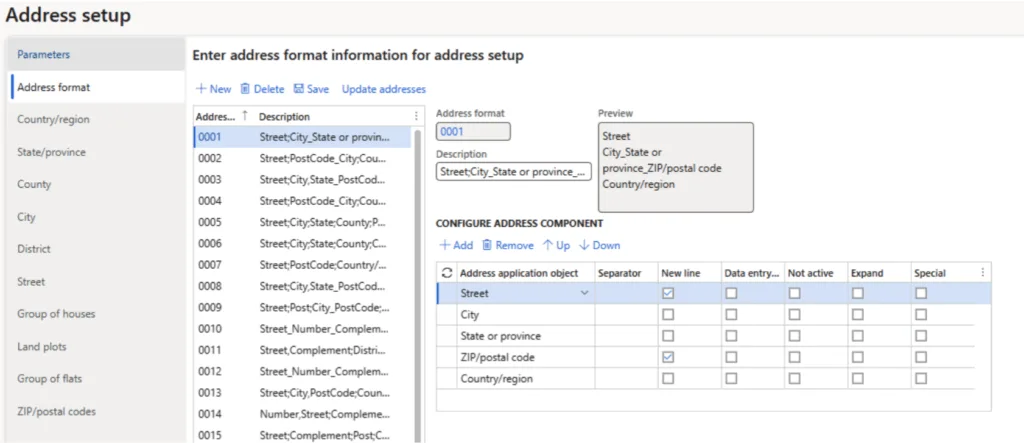
Country/Region
Lists all countries and links them to their corresponding address formats. Every country should be linked to an address format from the previous table. You can also set up country name translations (e.g., “España” → “Spain”). GeoPostcodes data is provided in 299 languages, including countries with multiple languages.
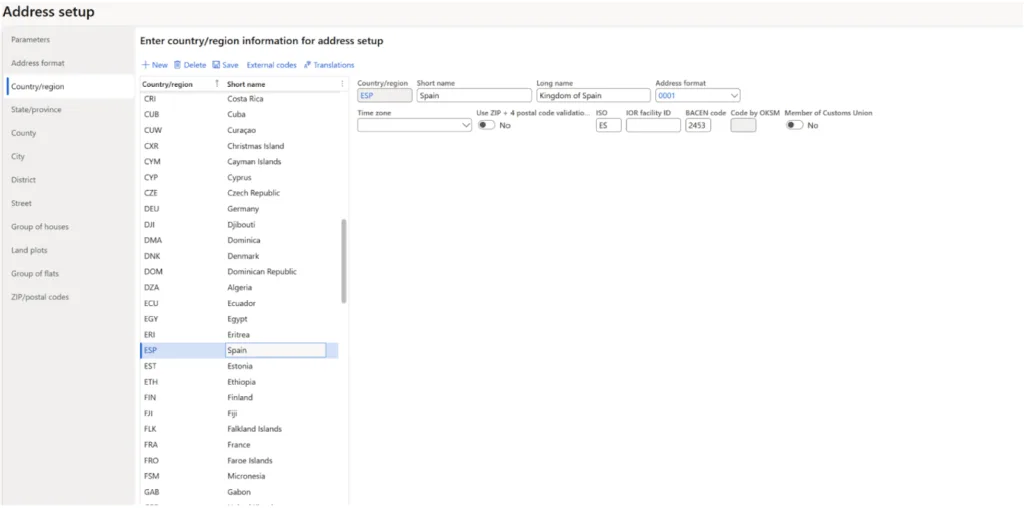
State/Province
Stores first-level administrative divisions. For example, in the US, you would have “states.” Whether this shows up in addresses depends on the selected format for each country.
💡 Tip: This table only matters if the Address Format for a country includes States or Provinces. Before adding data here, check if it is necessary. For example, Belgian addresses do not include state or province details, so you can leave this table empty for Belgium.
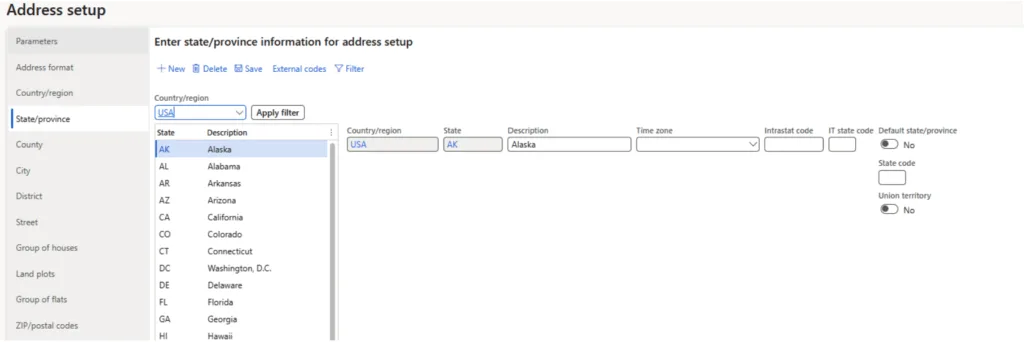
County
This table stores the second-level administrative divisions for each country. For example, in the United States, you would list Counties like Orange or Cook; in Mexico, this is where you would add Municipios, which are subdivisions of Mexican states.
💡 Tip: Only fill in this table if the Address Format for that country includes counties. If it does not (like in some European countries), you can leave this table empty.
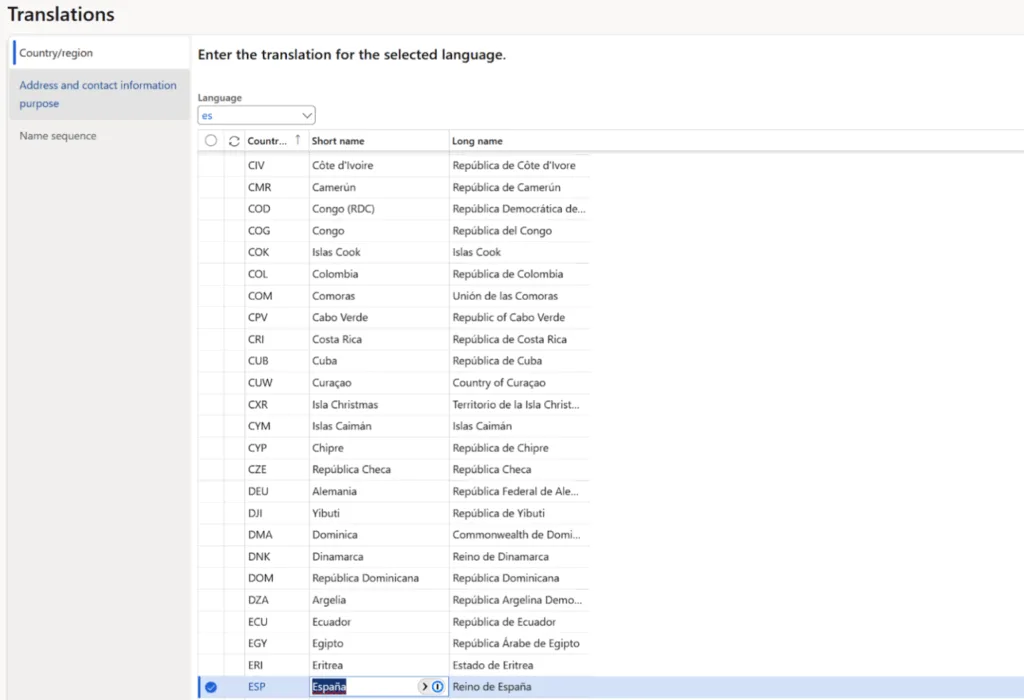
City
Contains all cities and links each one to its country, state, and county—if those are maintained. The data in this table is used in the field City of the Address Format.
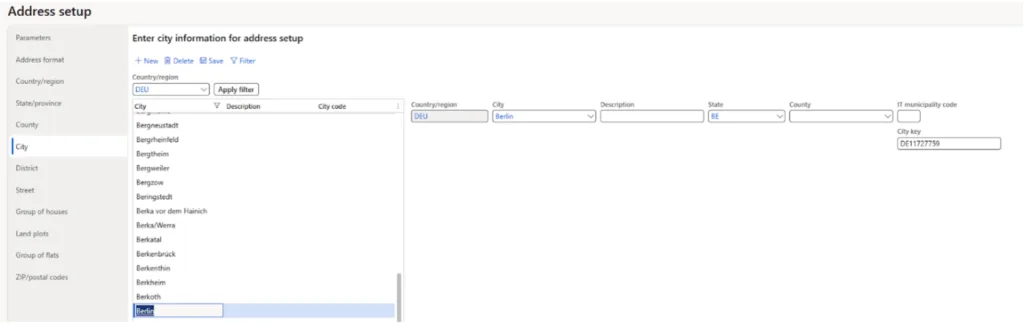
District
This table is used to include administrative divisions below the city level for countries where it is necessary to include suburbs or areas at the city level in the Address Format. For example, this would be the case for Mexico with “Asentamientos”.
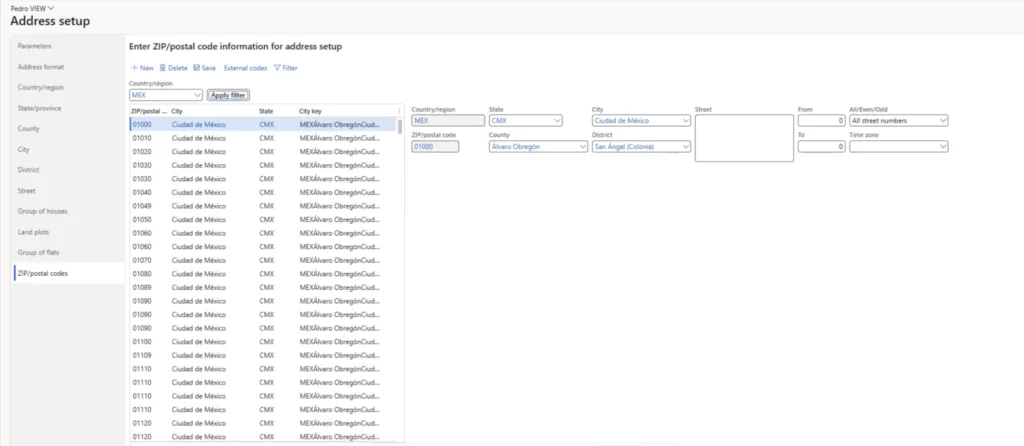
Street, Group of Houses, Land plots, Group of flats
We will not cover these tables in detail since they are only used to maintain data about Russia. For more information on setting up and keeping addresses in Russia in Dynamics 365, refer to this Microsoft article.
ZIP/Postal Codes
This table links cities and administrative levels to their corresponding ZIP codes. You can also go granular here by adding street names.
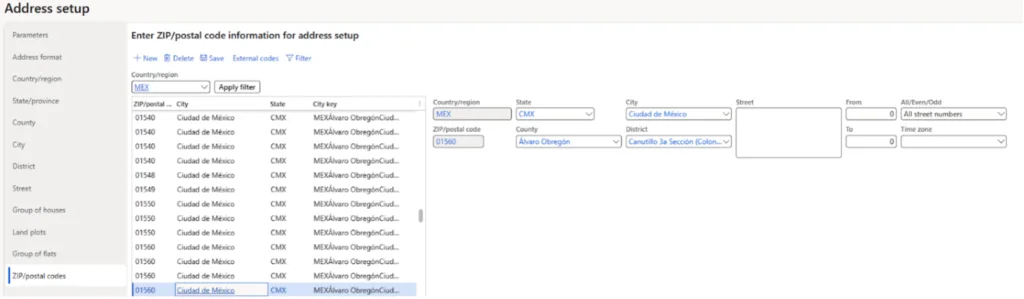
3 ways to maintain the Address setup master data in D365 F&O
In a new D365 F&O instance, the tables will be either empty or populated with demo data, which may be incomplete or inaccurate, and therefore not recommended for enterprise usage. Depending on your scale and needs, there are a few ways to maintain reliable master data. Here is a breakdown from least to most scalable:
1. Manual Entry (Not Recommended at Scale)
D365 lets you edit each record directly in the User Interface (UI). This is only feasible if your company operates in a limited number of locations.
Best for: Small companies or pilot phases.
2. Excel Add-On (Good for Small to Medium Volumes)
Use the Excel add-on to download, edit, and re-upload data. Here’s how it works:
- Launch the Excel add-on for the table you want to maintain in D365.
- Refresh to pull existing data.
- Make your changes (add, modify, or delete rows).
- Publish your changes back to D365.
Limitations:
- Excel row limits (~1 million rows per sheet).
- Slow upload speed, frequent failures.
- Not suitable for large-scale operations.
Best for: Up to 10,000 records per table (e.g., 10,000 cities or postal codes).
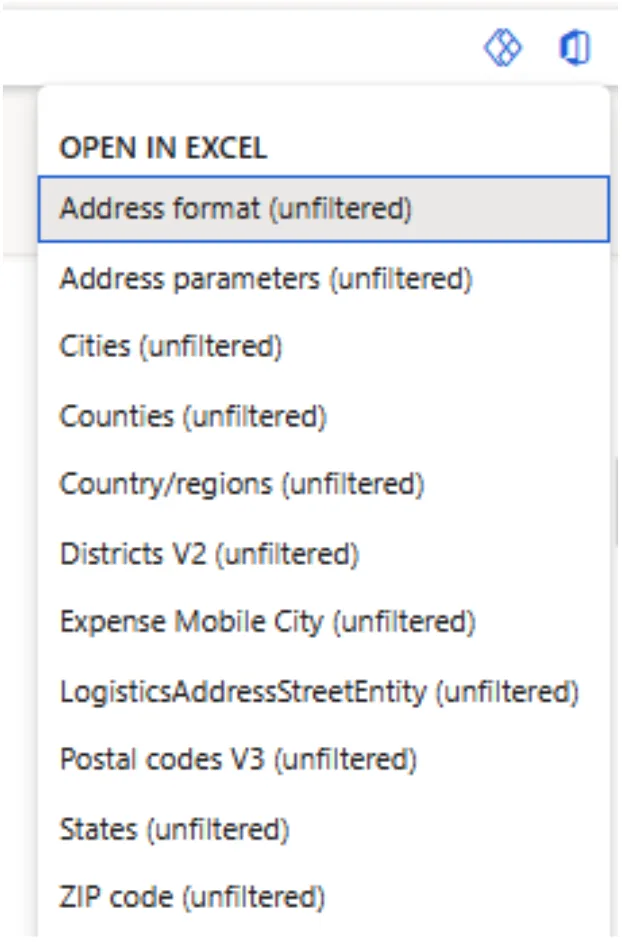
3. Data Management Module (Best for Scale)
D365’s Data Management module enables you to upload data in bulk using structured templates, allowing for efficient maintenance of the Address Setup module.
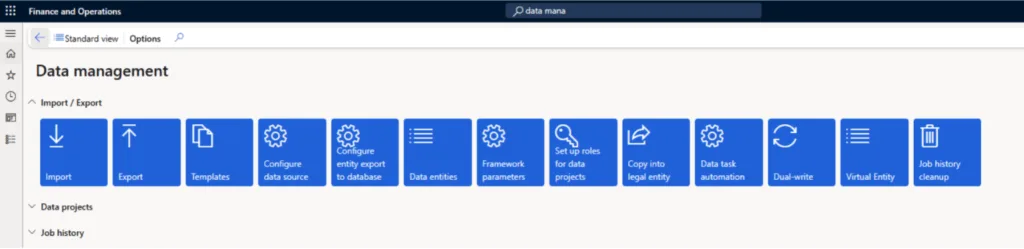
Here’s what you need to know:
- Templates must follow the standard templates and be uploaded in the correct order.
- Upload formats supported: Excel, CSV, XML, TXT, fixed-width text files, and ZIP files.
- Avoid single uploads of more than 5 million rows.

Required templates:
The templates/tables you need to maintain via the Data Management module have the following technical names:
| Address Setup Submodule | D365 Data Entity Name |
|---|---|
| Address Format | Address format |
| Country/Region | Country/Regions Country/Region translations |
| State/Province | States |
| County | Counties |
| City | Cities |
| District | Districts V2 |
| ZIP/Postal Codes | Postal Codes V3 |
Best for: Large-scale address master data management.
These templates can be uploaded in various formats, including Excel, CSV, text, and more, so you are not limited by Excel’s row limit. However, based on our experience, we recommend keeping each file under 5 million rows to avoid upload issues.
Although the Data Management module is the most efficient way to manage Address Setup master data, accurately filling out the templates can be challenging. It often takes several trial-and-error attempts to get the format just right for D365 to accept the upload.
Want to Skip the Trial-and-Error? Use GeoPostcodes’ D365 Package
Maintaining these templates manually can be time-consuming and error-prone. That is why we have created a ready-to-upload D365 package, specifically designed for the Address Setup module.
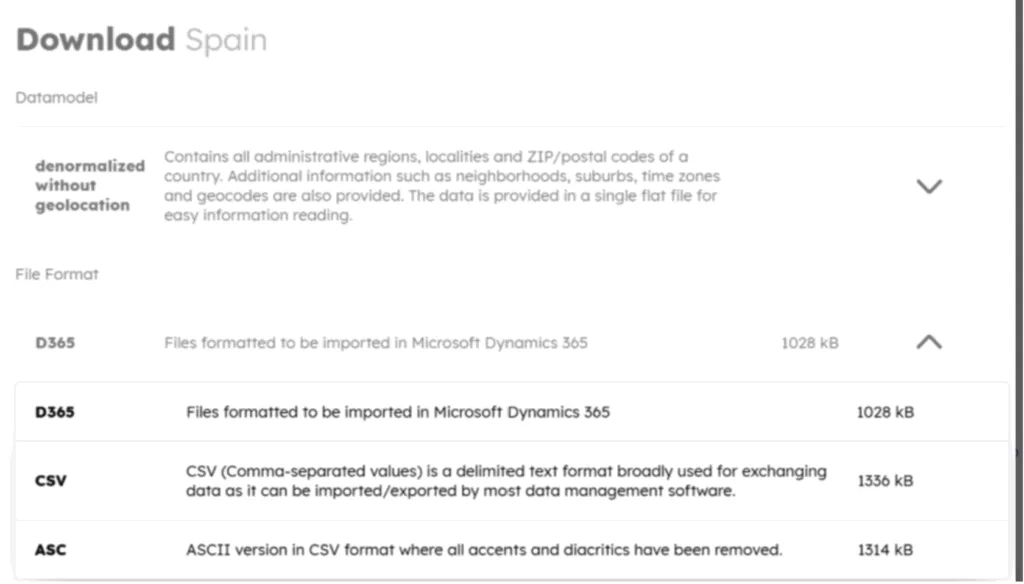
When you license GeoPostcodes location master data, you can download a tailored D365 import package that:
- Contains all required files and entities.
- Matches D365’s import formats.
- It is tested and guaranteed error-free.
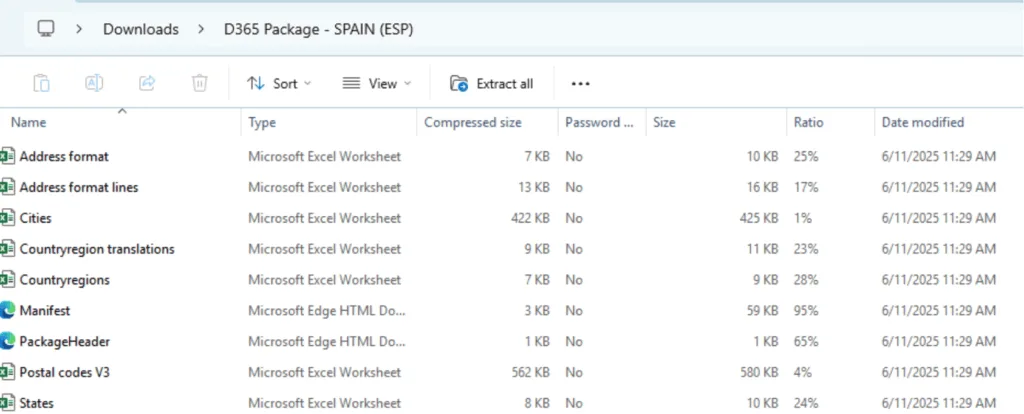
No more trial-and-error cycles. Just clean, high-quality, enterprise-ready data.
Conclusion
Address capture and reporting in D365 F&O are only as good as the data powering them. With the proper setup—and GeoPostcodes as your data partner—you can streamline everything from data entry to address validation.
Want to see how it works in your environment? Contact us, download a sample D365 import package, and experience GeoPostcodes data quality firsthand.
FAQ
How do I change my address in D365?
You can modify addresses through the UI manually. Navigate to the specific record (customer, vendor, employee), select the address tab, and edit directly. For bulk changes, use Excel add-on or Data Management module.
How to configure mail in Dynamics 365?
Configure email through System Administration > Email > Email parameters. Set up SMTP settings, email templates, and workflow notifications. This differs from the address formatting discussed in the blog.
What is the address book in D365?
The Global Address Book stores contact information for customers, vendors, and employees. The Address Setup module (discussed in the blog) defines formatting and validation rules.
How to create a location in D365?
Create locations through Organization Administration > Global Address Book > Addresses, or populate the Address Setup module tables (cities, states, countries) for systematic location management.
What address validation options work with Dynamics 365?
GeoPostcodes offers an address validation service that integrates seamlessly with the Dynamics 365 F&O module.
Can I validate both US and international addresses?
Yes, GeoPostcodes provides both USPS verify address tool capabilities and international address verification for global operations.
How do I handle bulk address updates in Dynamics 365?
GeoPostcodes’ batch address validation service can process and update large volumes of addresses in your Dynamics 365 system.