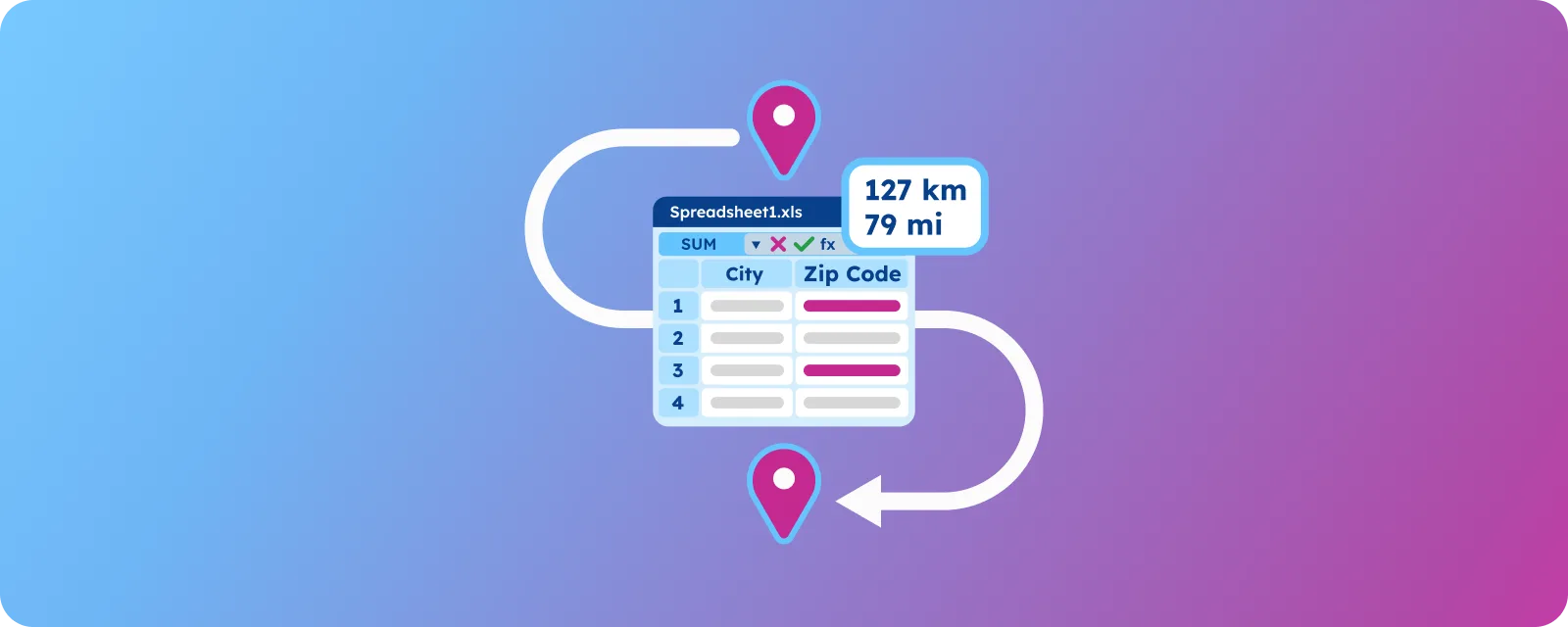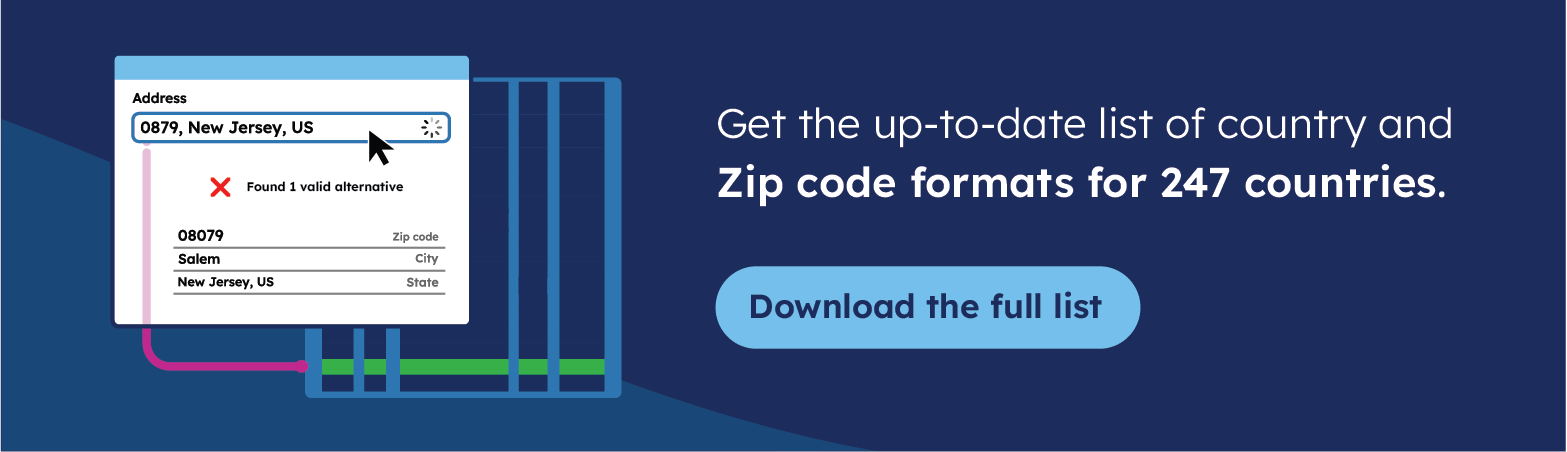Key takeaways
- You can calculate distances between ZIP Codes using Excel’s Haversine formula.
- You should convert latitude and longitude coordinates to radians before applying the formula.
- The results show straight-line distances, not actual driving or travel routes.
- Accurate coordinate data is essential for obtaining reliable distance calculations.
Looking to calculate distances between ZIP Codes? Whether you’re optimizing delivery routes, conducting market analysis, or simply satisfying your geographic curiosity, you’ve come to the right place. The process is surprisingly straightforward, and we’re here to guide you through every step with our comprehensive, easy-to-follow tutorial.
💡 Browse GeoPostcodes’ ZIP Code database, built from over 1,500 authoritative sources. Enhance your distance calculations and logistics analysis with highly accurate, ZIP-Code-level geographic coordinates. You can download a free sample here.
Required data for distance calculation
Before diving into calculations, we need to gather the tools mentioned above, essentially:
- A database containing ZIP Codes with their corresponding latitude and longitude coordinates, such as the ZIP Code Lookup tool.
- Excel (or Google Sheets) is our calculation engine.
- The Haversine formula implementation acts as your distance-measuring algorithm.
Understanding the Haversine Formula
The Haversine formula in Excel calculates the shortest distance between two points, taking into account Earth’s curvature to provide accurate “as the crow flies” distances:
=ACOS(SIN(lat1)*SIN(lat2)+COS(lat1)*COS(lat2)*COS(lon2-lon1))*6371
Formula Breakdown:
- lat1, lon1 = Coordinates of your first ZIP Code (in radians)
- lat2, lon2 = Coordinates of your second ZIP Code (in radians)
- 6371 = Earth’s radius in kilometers (use 3959 for miles)
Step-by-step implementation
Ready to put theory into practice? To start, let’s open the GeoPostcodes ZIP Code Lookup tool.
In the search bar, type the ZIP Codes of your interest and observe the attributes that are available. In our example, we will pick 94112 (located in San Francisco, USA) and 10024 (in New York, USA):
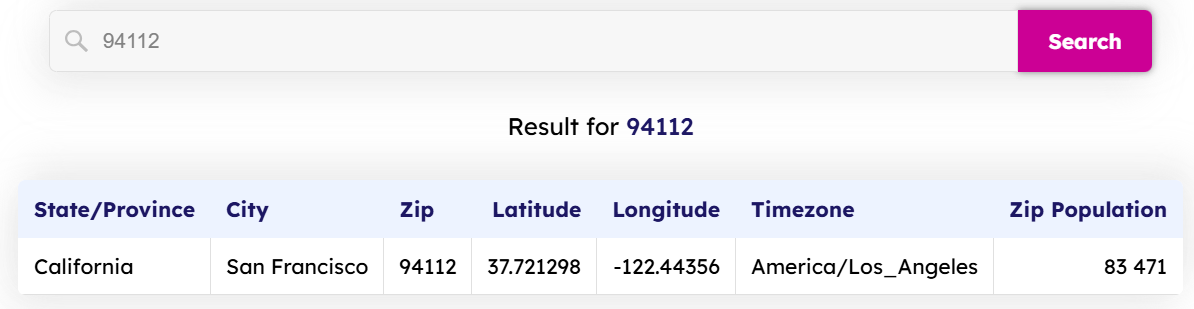
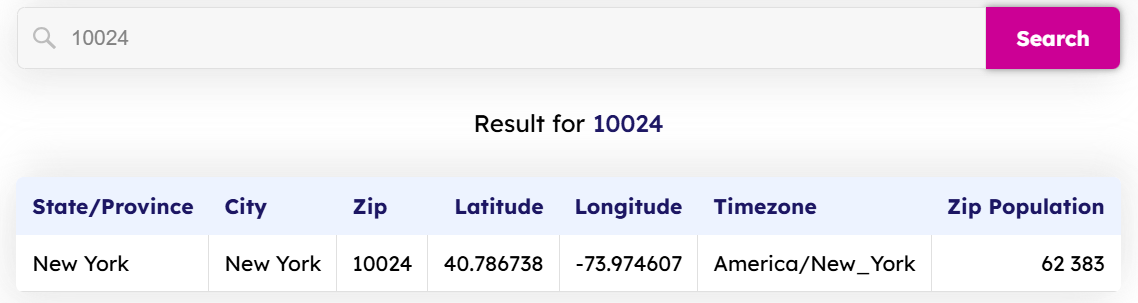
Now, we can follow a few simple steps to achieve our objective:
Step 1: Organize the data by arranging the ZIP Codes and their coordinates in clearly labeled columns.
Our formatted Excel table now looks like this:
| STATE/PROVINCE | CITY | zip | latitude | longtitude | timezone | zip population |
|---|---|---|---|---|---|---|
| California | San Francisco | 94112 | 37.721298 | -122.44356 | America/Los_Angeles | 83471 |
| New York | New York | 10024 | 40.786738 | -73.974607 | America/New_York | 62383 |
Step 2: From the attributes that are offered by the GeoPostcodes ZIP Code Lookup tool, we will only need ZIP, Latitude, and Longitude. Convert your latitude and longitude values from degrees to radians using Excel’s built-in formula: =RADIANS(degree_value). This conversion is crucial because the Haversine formula uses radians, not degrees.
| ZIP | LATITUDE | LONGTITUDE | LATITUDE (rADIANS) | LONGTITUDE (RADIANS) |
|---|---|---|---|---|
| 94112 | 37.72 | -122.44 | 0.66 | -2.14 |
| 10024 | 40.79 | -73.97 | 0.71 | -1.29 |
Now that we have our sample dataset ready, we can proceed with the calculations.
Step 3: Paste the Haversine formula in the cell where you want to store the results and replace the values with your data. In our example:
=ACOS(SIN(0.66)*SIN(0.71)+COS(0.66)*COS(0.71)*COS(lon2-(-2.14)))*6371
The result is 4134.08 kilometers.
Step 4: Now that the calculation is complete, we can format and convert the results to the desired units: meters, kilometers, miles, or any other unit.
Limitations and Considerations
Every tool has its limits, and ZIP Code distance calculations come with important caveats.
- ZIP Code centroids provide approximations of entire areas. Large rural ZIP Codes might have centroids far from where most residents live.
- These calculations represent straight-line distances, similar to drawing a line with a ruler across a map and ignoring the realities of road networks or air travel. This limitation can be mitigated by performing Network Analysis using ArcGIS, using, for example, accurate postal boundaries data from GeoPostcodes. This approach offers a more realistic and reliable alternative for modeling real-world scenarios, thereby enhancing the quality of spatial insights and decision-making.
- These calculations assume that Earth is perfectly spherical, though the difference is negligible for most business applications.
Tips for Accurate Calculations
Obtaining precise distance measurements requires meticulous attention to detail and high-quality data. These practical tips will help you avoid common pitfalls and ensure reliable results in your calculations:
- Verify your coordinate sources: Not all ZIP Code databases are created equal. Cross-reference your latitude and longitude data with reputable sources to avoid errors that will compromise your entire analysis.
- Use bulk calculations for efficiency: When processing hundreds or thousands of ZIP Code pairs, set up your formulas to calculate multiple distances simultaneously. This approach saves time and reduces the risk of manual errors in repetitive tasks.
- Double-check unit conversions: Confusing miles with kilometers can significantly disrupt your calculations. Always confirm that your formulas use the appropriate Earth’s radius (in either miles or kilometers), and make sure your output matches the units you intend to use.
- Keep your database current: ZIP Codes change, merge, or become obsolete over time. When making business decisions based on these calculations, make sure that you have access to an accurate and up-to-date coordinate database.
Conclusion
While the process involves mathematical formulas and coordinate conversions, the comprehensive approach makes it accessible for any business professional.
The applications offer numerous benefits, including optimizing delivery routes and analyzing market penetration. However, remember that these calculations provide straight-line distances and rely heavily on accurate coordinate data. For businesses requiring comprehensive location intelligence, partnering with specialized data providers ensures accuracy and global coverage.
For over a decade, we have maintained the most comprehensive global location database, with highly accurate coordinates covering 247 countries. We invite you to browse our databases for free, allowing you to download a sample and start with a small dataset to familiarize yourself with the process. Then, scale up as your confidence grows.
Bonus tip: calculate the distance between two ZIP Codes in Python
Alternatively, you can perform these calculations using Python. If you are interested, check out our blog post How to calculate distance between two ZIP codes in Python.
FAQ
How to calculate the distance between two cities in Excel?
To calculate distance between two cities in Excel, use the Haversine formula with latitude/longitude coordinates. This method provides straight-line distances, not driving distance. Create a user defined function in Excel with the formula, input coordinates in your table, and the solution calculates automatically.
How do I separate ZIP codes in Excel?
Use Excel’s Text-to-Columns feature to separate ZIP codes directly from combined address data. Select your file data, go to Data tab, choose delimiter method (comma, space, or dash), and Excel will split ZIP codes into separate columns. This solution works for any downloaded address table or contact list.
Can Excel make a map with ZIP codes?
Excel’s native mapping capabilities are limited for ZIP codes directly. While you can create basic visualizations, complex ZIP code maps require external solutions. You can link Excel data to mapping platforms, but avoid relying solely on api methods. It is recommended to consider specialized tools that don’t require pay-per-use pricing.
How to do a ZIP Code analysis in Excel?
Create a comprehensive ZIP code analysis by organizing your data in a structured table format. Input ZIP codes, coordinates, and relevant metrics. Use pivot tables to summarize data, apply filters for specific regions, and bookmark key findings. This method provides actionable insights for territory analysis without requiring external services or complex programming solutions.
How do I bookmark distance calculations in Excel for future use?
Create a new bookmark in your Excel workbook by saving your distance calculation template as a custom page. Mark important formulas and data ranges, then post comments to document your method. This provides a quick answer reference for future projects without rebuilding the entire solution from scratch.
Where can I find reliable coordinate data for ZIP code calculations?
For the most accurate results, use GeoPostcodes’ comprehensive ZIP Code database, which covers 247 countries with highly accurate coordinates sourced from over 1,500 authoritative sources. You can download a free sample to get started.
How do I troubleshoot Excel distance calculation errors?
First, mark problematic cells and create a new bookmark in your browser to post your question on Excel help forums. Check if your input data format matches the formula requirements. The most common answer involves verifying coordinate conversion from degrees to radians in your calculation page.