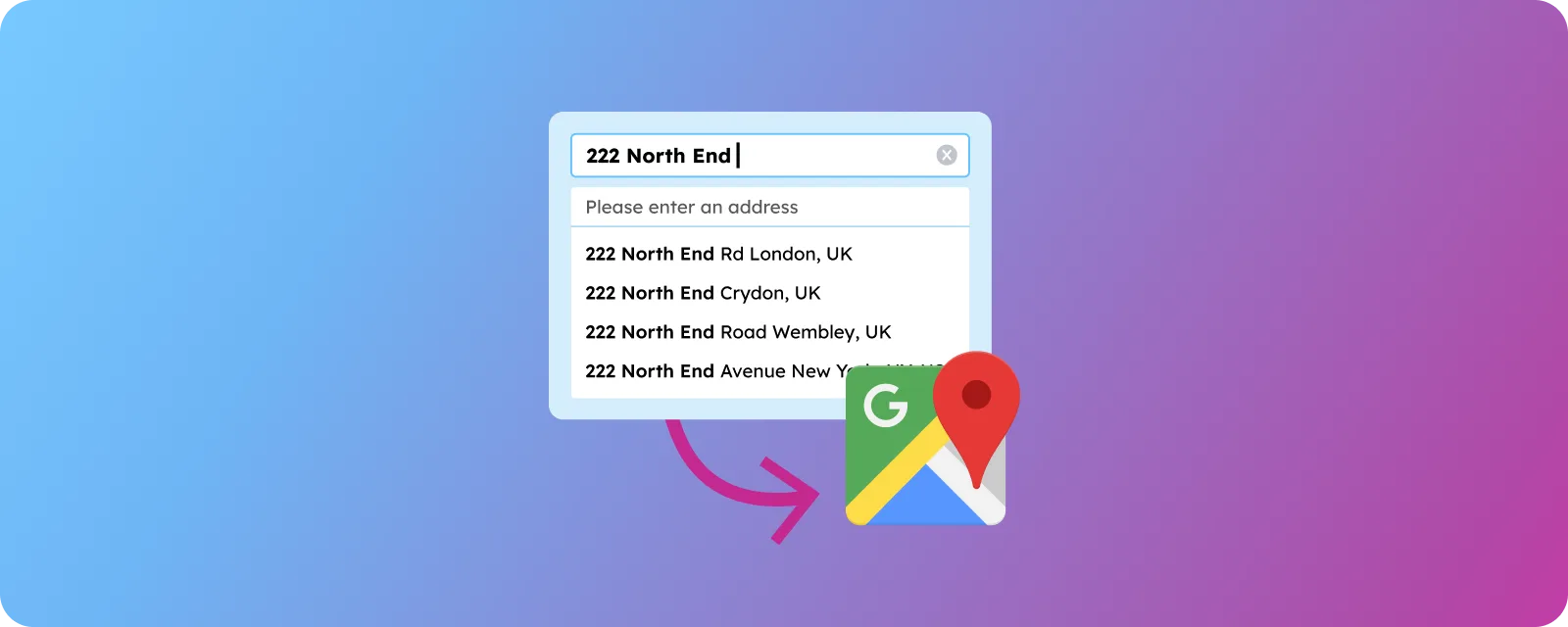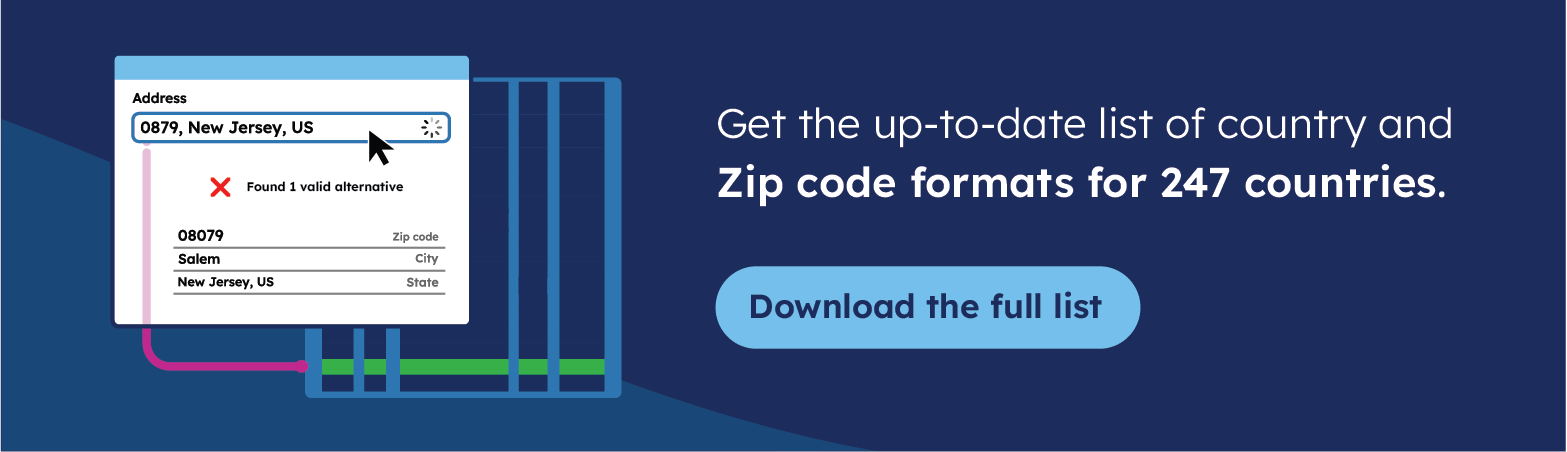Introduction
Address autocomplete is an important feature for modern web applications because it ensures precise and standardized user input. This functionality improves your user experience by making data entry easier and quicker. It also helps maintain accurate information across your platforms by preventing common input errors such as typos or incomplete details. When users manually input addresses, inaccuracies can easily occur, affecting services like deliveries or location-based analytics.
Implementing address autocomplete is especially beneficial for applications in fields such as e-commerce, user registration, and logistics. For e-commerce platforms, autocomplete streamlines the checkout process, enabling customers to quickly enter accurate shipping information. Similarly, user registration forms benefit from accurate addresses, enhancing service delivery and communication. Logistics applications significantly reduce address-related errors, resulting in more reliable and efficient operations.
In this article, you will learn how to implement address autocomplete in your React applications using the Google Maps API, improve user experience with dynamic suggestions, and customize components to fit your specific design and functionality needs.
Implementing Autocomplete With React Components
Let’s dive into the step-by-step process of integrating address autocomplete and verification into a React application.

Prerequisites
Before we begin, ensure you have the following prerequisites:
- Basic Knowledge: Familiarity with React and JavaScript.
- Node.js and npm: Installed on your development machine. Download from Node.js official website.
- Google Cloud Account: A Google Cloud Platform (GCP) account with a project and billing enabled.
- IDE: You can use an IDE of your choice, but this tutorial will use Visual Studio Code.
Setting Up the React App
We’ll use Vite to initialize our React project due to its modern architecture and performance benefits over Create React App. Open your terminal or shell and initialize the project by running the following command:
npm create vite@latest react-address-app -- --template react
This command sets up a new React application named react-address-app using Vite, which is a fast build tool optimized for modern web projects.
Navigate into the project directory and install the dependencies:
cd react-address-app npm install
Run the application:
npm run dev
You should see an output similar to the following :
VITE v6.2.1 ready in 159 ms ➜ Local: <http://localhost:5173/> ➜ Network: use --host to expose ➜ press h + enter to show help
Open the app which should be running on your http://localhost:5173/. You should see the Vite + React landing page

For address autocomplete, we’ll use the following packages:
@react-google-maps/api: Provides components and hooks to easily integrate Google Maps APIs (Places, Autocomplete, Geocoding, etc.) into your React application.@mui/material: Offers pre-built, customizable UI components for building responsive user interfaces.@mui/icons-material: Provides a collection of Material UI icons to visually enhance the UI and improve user experience.
These libraries simplify data handling, UI development, and API interactions, enhancing the usability and accuracy of the address autocomplete feature. To install these libraries run the following command:
npm install @react-google-maps/api @mui/material @emotion/react @emotion/styled @mui/icons-material
Obtaining Google Maps JavaScript API Key
Before using Google’s autocomplete features, you need an API key from the Google Cloud Platform. Visit the Google Cloud Console and sign in with your Google account. From the top-left corner, click on the project dropdown. You can either select an existing project or create a new one by clicking “New Project”.

Next you need to enable the Maps JavaScript API and Places API. To do so, navigate to “APIs & Services → Library”, search each API by name, and click “Enable”.

After enabling the necessary APIs, head to “APIs & Services → Credentials” in the sidebar. Then, click “Create Credentials” and select “API Key”.

Your API key will be generated automatically—copy this key and keep it secure. Now that you have your API key, you’re ready to integrate Google Maps autocomplete into your React application.
Creating the Main Entry Files
Your App component will render the AddressForm (created in the next section). Update the src/App.jsx with the following code :
import React from "react";
import AddressSearchForm from "./components/AddressForm";
export default function App() {
return <AddressSearchForm/>;
}
Now update the content of index.css with the following styles
:root {
font-family: system-ui, Avenir, Helvetica, Arial, sans-serif;
line-height: 1.5;
font-weight: 400;
color-scheme: light dark;
color: rgba(255, 255, 255, 0.87);
background-color: #242424;
font-synthesis: none;
text-rendering: optimizeLegibility;
-webkit-font-smoothing: antialiased;
-moz-osx-font-smoothing: grayscale;
}
Creating an Address Form
We’ll create a form with input fields for street, city, state, zip code and others. Create a new file AddressForm.jsx in the src/components/ directory and add the following code :
import React, { useState } from "react";
import {
TextField,
Box,
Grid,
Typography,
List,
ListItem,
ListItemText,
CircularProgress,
Paper,
} from "@mui/material";
import {
LocationOn,
Phone,
Star,
Home,
Public,
Place,
Apartment,
Map,
Flag,
} from "@mui/icons-material";
// **Replace with your actual Google API Key**
const GOOGLE_MAPS_API_KEY = "GOOGLE_MAPS_API_KEY";
const AddressSearchForm = () => {
const [query, setQuery] = useState("");
const [suggestions, setSuggestions] = useState([]);
const [isSuggestionsOpen, setSuggestionsOpen] = useState(false);
const [loading, setLoading] = useState(false);
const [address, setAddress] = useState({
name: "",
phone: "",
rating: "",
street: "",
city: "",
district: "",
state: "",
zip: "",
country: "",
});
// **Fetch autocomplete suggestions using Google Places API (POST)**
const fetchSuggestions = async (input) => {
setLoading(true);
setSuggestions([]);
try {
const response = await fetch(
"<https://places.googleapis.com/v1/places:searchText>",
{
method: "POST",
headers: {
"Content-Type": "application/json",
"X-Goog-Api-Key": GOOGLE_MAPS_API_KEY,
"X-Goog-FieldMask":
"places.id,places.displayName,places.formattedAddress",
},
body: JSON.stringify({ textQuery: input, languageCode: "en" }),
}
);
const data = await response.json();
setLoading(false);
if (data.places) {
setSuggestionsOpen(true);
setSuggestions(data.places);
} else {
setSuggestions([]);
setSuggestionsOpen(false);
}
} catch (error) {
console.error("Error fetching suggestions:", error);
setLoading(false);
setSuggestionsOpen(false);
setSuggestions([]);
}
};
// **Fetch place details from Google API (GET)**
const fetchPlaceDetails = async (placeId, placeName) => {
if (!placeId) return;
setLoading(true);
try {
const response = await fetch(
`https://places.googleapis.com/v1/places/${placeId}?fields=id,displayName,formattedAddress,internationalPhoneNumber,rating,location,adrFormatAddress,addressComponents&key=${GOOGLE_MAPS_API_KEY}`
);
const data = await response.json();
setLoading(false);
if (data && data.displayName) {
const getComponent = (type) =>
data.addressComponents?.find((c) => c.types.includes(type))
?.longText || "";
setAddress({
name: data.displayName?.text || "N/A",
phone: data.internationalPhoneNumber || "N/A",
rating: data.rating || "N/A",
street: getComponent("street_number") + " " + getComponent("route"),
city: getComponent("locality"),
district: getComponent("sublocality"),
state: getComponent("administrative_area_level_1"),
zip: getComponent("postal_code"),
country: getComponent("country"),
});
setQuery(placeName);
setSuggestionsOpen(false);
setSuggestions([]); // Hide suggestions
}
} catch (error) {
console.error("Error fetching place details:", error);
setLoading(false);
}
};
const onQueryChange = (e) => {
setQuery(e.target.value);
if (e.target.value.length > 2) {
const delayDebounce = setTimeout(() => {
fetchSuggestions(query);
}, 500); // Debounce API calls (wait 500ms)
return () => clearTimeout(delayDebounce);
}
};
return (
<Box
sx={{
maxWidth: 600,
margin: "40px auto",
padding: 3,
backgroundColor: "#f5f5f5",
borderRadius: 2,
boxShadow: "0px 4px 10px rgba(0,0,0,0.1)",
backdropFilter: "blur(10px)",
}}
>
<Typography
variant="h5"
gutterBottom
sx={{ color: "#333", textAlign: "center" }}
>
Address Autocomplete
</Typography>
{/* Search Input */}
<TextField
label="Search Address"
variant="outlined"
fullWidth
value={query}
onChange={onQueryChange}
sx={{
mb: 2,
backgroundColor: "#fff",
borderRadius: 1,
}}
/>
{/* Loading Indicator */}
{loading && (
<CircularProgress
size={24}
sx={{ display: "block", margin: "10px auto", color: "#1976d2" }}
/>
)}
{/* Suggestions Dropdown */}
{suggestions.length > 0 && isSuggestionsOpen && (
<Paper
sx={{
position: "absolute",
zIndex: 10,
width: "100%",
maxWidth: 600,
borderRadius: 1,
overflow: "hidden",
boxShadow: "0px 4px 10px rgba(0,0,0,0.1)",
backgroundColor: "#fff",
}}
>
<List>
{suggestions.map((suggestion) => (
<ListItem
button
key={suggestion.id}
onClick={() =>
fetchPlaceDetails(suggestion.id, suggestion.displayName?.text)
}
sx={{
cursor: "pointer",
transition: "background 0.3s",
"&:hover": { backgroundColor: "#e3f2fd" },
}}
>
<LocationOn sx={{ marginRight: 1, color: "#1976d2" }} />
<ListItemText
primary={suggestion.displayName?.text}
secondary={suggestion.formattedAddress}
/>
</ListItem>
))}
</List>
</Paper>
)}
{/* Auto-Filled Address Fields */}
<Grid container spacing={2} sx={{ mt: 3 }}>
{[
{ label: "Business Name", value: address.name, icon: <Place /> },
{ label: "Street", value: address.street, icon: <Home /> },
{ label: "City", value: address.city, icon: <LocationOn /> },
{ label: "District", value: address.district, icon: <Apartment /> },
{ label: "State", value: address.state, icon: <Map /> },
{ label: "ZIP Code", value: address.zip, icon: <Public /> },
{ label: "Country", value: address.country, icon: <Flag /> },
{ label: "Phone Number", value: address.phone, icon: <Phone /> },
{
label: "Rating",
value: address.rating,
icon: <Star sx={{ color: "#FFD700" }} />,
},
].map((field, index) => (
<Grid item xs={12} sm={6} key={index}>
<TextField
label={field.label}
variant="outlined"
fullWidth
value={field.value}
disabled
sx={{ backgroundColor: "#fff", borderRadius: 1 }}
InputProps={{ startAdornment: field.icon }}
/>
</Grid>
))}
</Grid>
</Box>
);
}
export default AddressSearchForm;
Replace YOUR_GOOGLE_API_KEY with your actual Google Maps JavaScript API key.
This code defines a React component for address search and autocomplete. You enter an address into a text input field, and it fetches suggestions from the Google Places API. Selecting a suggestion auto-fills detailed address fields (e.g., city, zip, state) using Google’s place details API. Each field shows an appropriate icon and is disabled to prevent editing, ensuring accuracy based on Google’s data.
Run and Test the code
To test the code, you can search for any address like Continental Bank USA, you should see this address in the suggestion.

Click to select this address, it will autofill the form details using the google maps details api.

Implementing address autocomplete helps reduce the risk of incorrect or incomplete address entries, which can lead to failed deliveries, misrouted shipments, and increased operational costs from returns and manual corrections. By streamlining the address input process, it enhances data accuracy, improves customer satisfaction, and lowers the burden on support and logistics teams.
Customizing the Component
Your autocomplete component should match your application’s design and user experience.
Styling the Component
Make your autocomplete input visually consistent with your app design by using CSS frameworks like Tailwind CSS, Material UI, or your own custom styles.
// Tailwind CSS Example <input className="w-full px-4 py-2 border border-gray-300 rounded-md shadow-sm focus:outline-none focus:ring-2 focus:ring-blue-500" placeholder="Enter your street address" />
For Material UI, leverage components for a polished, responsive design:
// Using Material UI TextField component import TextField from '@mui/material/TextField'; <TextField fullWidth variant="outlined" label="Street Address" placeholder="Enter your street address" />
Enhance UX with JavaScript Debouncing
Debouncing optimizes performance by limiting rapid-fire API requests when users type quickly. Using lodash makes it simple:
import { debounce } from 'lodash';
const handleInputChange = debounce((value) => {
// Handle input logic or additional API calls here
}, 300);
Best Practices for Implementation
To maximize the effectiveness of your address autocomplete consider these best practices:
- Performance Optimization: Use debouncing or throttling to reduce unnecessary API calls. Cache frequently searched addresses locally to improve response times and reduce external calls. Load suggestions asynchronously to avoid blocking UI rendering or interrupting user input. Improving performance makes the app faster and smoother, especially on slow connections or devices.
- User Experience: Promptly and clearly display the autocomplete address suggestions list. Use intuitive visual cues, such as success/error messages, icons, or animations, to communicate suggestions results. Autofill remaining fields like city or postal code when a full address is selected to minimize manual input. A clear interface helps users feel confident and reduces mistakes.
- Integration in Broader Applications: Encapsulate the autocomplete logic within reusable components for easier integration across your application. Ensure it works well across mobile and desktop environments, adapting input and result styles accordingly. Modular design makes the app easier to maintain and keeps the user interface consistent.
- Rate Limiting Awareness: Be aware of limits from third-party services. Handle errors caused by limits being reached or outages happening. Managing rate limits prevents disruptions and keeps the app reliable.
- Fallback Handling: Provide users with manual entry options in case autocomplete fails or returns incomplete results. This ensures users can always enter their information, even during network problems or unexpected issues.
- Internationalization Support: Adapt the autocomplete to handle different address formats and languages for global users. Supporting international users makes your app accessible worldwide.
- Security and Privacy: Sanitize user input and avoid logging sensitive address data unnecessarily to maintain user privacy and protect against injection attacks. Protecting user data builds trust and helps meet security requirements.
- Analytics and Monitoring: Track usage patterns and errors to continuously improve performance and user satisfaction. Analytics help identify improvements and understand user behavior.
- Cost Management: Configure Google Cloud budgets and alerts to avoid unexpected charges. Use session tokens so that multiple keystrokes within a single user session count as one autocomplete request. Specify only the fields you actually need in the
fieldsparameter, and cache popular results locally to prevent redundant calls. Finally, throttle or debounce requests to keep usage within the free tier when possible. Applying these recommendations will ensure a streamlined, accurate, and delightful user experience for your autocomplete functionality.
It’s important to keep in mind that the Google Maps API comes with certain limitations that should be considered when planning your implementation.
Google Maps’ API limitations
If you plan to scale your operations with the Google API, you’ll likely face the same challenges that drove companies like MSC or Monster Jobs to seek alternatives.
- Your bills become unpredictable – That $200/month API cost can jump to $2,000+ as your user base grows. Every successful address lookup costs you money.
- Half the world stays unreachable – Google validates addresses in only 40+ countries. What happens when your customers ship to China or Nigeria?
- Your data leaves your control – Every address your users enter travels to Google’s servers. For logistics companies handling sensitive shipment data, this creates compliance headaches.
- Integration becomes a nightmare – Your IT team spent weeks connecting the API to your warehouse management system. They’re now dealing with rate limits, downtime, and version changes they can’t control.
Why Fortune 500 companies choose GeoPostcodes’ self-hosted data
Say goodbye to per-query charges—our fixed licensing model gives you predictable costs. Forget partial coverage—you’ll have access to every postal code across 247 countries. And with self-hosted infrastructure, you eliminate external dependencies, giving you full control over security, compliance, and customization.
What companies experience after switching to self-hosted data:
- 80% reduction in location data costs
- Zero external API dependencies
- Comprehensive global postal code coverage
- Seamless integration with existing systems
Our step-by-step guides show you how to build an autocomplete solution with accurate global coverage: React Address Autocomplete and The Quickest Way to Build Address Autocomplete API
Conclusion
In this article, you’ve learned how to seamlessly integrate address autocomplete into your React applications using the Google Maps API. We’ve covered setting up your environment, creating intuitive form, handling dynamic suggestions and enhancing user experience through customization.
As a next step, you can build upon this foundation by implementing a server-side address validation, adding map preview integration or caching of frequently used addresses for faster access. You can find the code that is used in this tutorial on the following Github repository.
Having explored the Google Maps API’s limitations, it’s clear that global enterprises need a solution that’s more robust, secure, and cost-effective. That’s where GeoPostcodes comes in.
Our self-hosted data provides complete coverage across 247 countries, with predictable costs and full control over your data. No more unexpected bills or coverage gaps. Sign up for our portal today to access our global postal code and address data.
Check our step-by-step guides to build a robust autocomplete solution with accurate global coverage: React Address Autocomplete and The Quickest Way to Build Address Autocomplete API
FAQ
How do I get started with a Google Maps React component in my web app?
First, obtain a Google Maps API key from Google Maps Platform services, install the @react-google-maps/api library, then create a new map component with basic lat and lng props in the same file as your main component.
What’s required to set up Google Maps Platform services for React developers?
You need a billing account, agree to Google Maps Platform terms, enable Maps JavaScript API, and generate an API key. The maps library and technical support services remain subject to Google’s service level agreements.
How do I create a basic map instance with zoom controls?
Use const map = new Map() with zoom props set to your desired zoom level. The map component supports zoom controls, and you can handle zoom changes with an event handler in your state variable.
Can I use advanced markers and additional libraries with Google Map React?
Yes, the GoogleMapReact component supports advanced markers through the AdvancedMarker component. You can integrate additional libraries and many features by importing them into the same file as your const app declaration.
How do I handle initial state and positioning in my map component?
Set up initial state with const position = {lat: value, lng: value} and use other components to manage the specific location. The component written should include proper event handlers for state management.
What are the key considerations when implementing a Google Maps React component regarding data handling and compliance?
When building a Google Maps React component, you’ll need a Google Maps API key and must comply with Google Maps Platform terms. Each map requires a unique map ID object, and using Google Maps Platform services means your data passes through external servers, raising privacy concerns for sensitive applications.
Where can I find the source code and submit a feature request?
Use git clone https://[repository-url] to access example code. For feature requests, contact the Google Maps team through their technical support services or submit requests through the official channels.